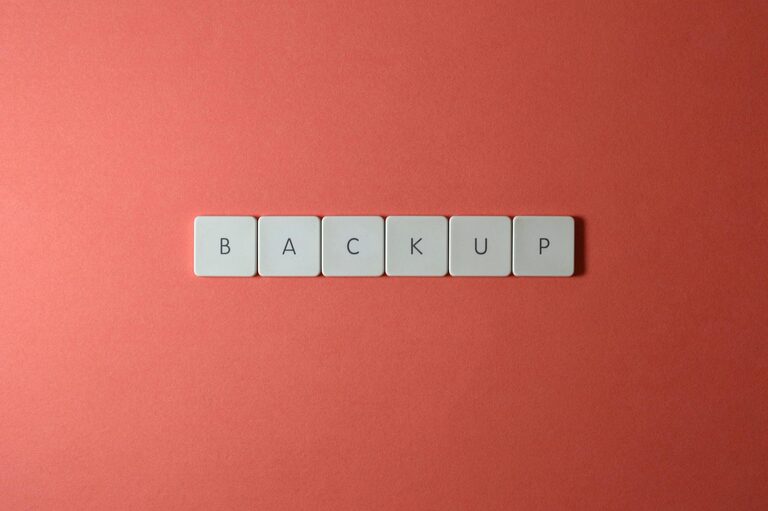Backing up your photos and files is one of the smartest steps you can take to protect your valuable data. Whether it’s cherished memories captured in photos or important documents, having a copy stored safely can save you from heartbreak and frustration. In this guide, we’ll walk you through simple, effective ways to back up your files, so you can feel confident your information is secure.
Why Backing Up Is Important
Losing files can happen in many ways: accidental deletion, hardware failure, theft, or even natural disasters. Without a backup, these losses might be permanent. Backups provide an extra layer of protection by creating copies of your files that you can restore when something goes wrong.
Choosing What to Back Up
Start by deciding which files need protection. Common items include:
– Photos and videos
– Work documents and presentations
– Personal records (tax files, receipts)
– Music and creative projects
– Emails and contacts
Focus on irreplaceable files or those that would take a long time to recreate.
Backup Methods Overview
There are several methods to consider, each with its pros and cons:
– External Hard Drives or USB Drives: Physical devices for storing large amounts of data offline.
– Cloud Storage Services: Online options that automatically sync and store files remotely.
– Network Attached Storage (NAS): A specialized device for backing up multiple computers over a home network.
– Automatic Backup Software: Programs that regularly save files without manual effort.
Step-by-Step Backup Plan
1. Organize Your Files
Before backing up, organize your files into folders to make the process smoother and your backup easier to manage.
2. Select Your Backup Tools
Consider combining methods for maximum safety. For example, backing up to both a cloud service and an external hard drive covers different risks.
3. Back Up to an External Drive
– Connect your external drive (such as a USB hard drive) to your computer.
– On Windows, use File History or manually copy files to the drive.
– On Mac, use Time Machine or drag and drop your files.
– Remember to safely eject your drive after copying.
Advantages: Fast, does not depend on internet connection, and stores large files.
Disadvantages: Can be damaged or lost, requires you to update backups regularly.
4. Use Cloud Storage Services
Popular options include Google Drive, Dropbox, OneDrive, and iCloud. Here’s how to start:
– Sign up for an account.
– Download and install the syncing app if available.
– Choose folders you want to back up.
– Allow the app to upload your files automatically.
Advantages: Accessible from anywhere, protects against local physical damage, automatic syncing.
Disadvantages: Requires internet access, free storage limits may apply.
5. Schedule Regular Backups
Whether manual or automatic, make backups part of your routine. Set reminders or use software that saves your files daily or weekly.
6. Test Your Backups
Occasionally check that your files are safely stored and can be retrieved without issues.
Tips for Safe Backup Habits
– Use strong passwords for cloud accounts and enable two-factor authentication.
– Keep your external drives in a safe, dry place.
– Consider encrypting sensitive files before backing up.
– Keep backups in different physical locations if possible.
– Update backups after adding or changing important files.
What to Avoid
– Relying on just one backup method.
– Storing backups on the same device as the original files.
– Ignoring software updates for backup tools.
Conclusion
Backing up your photos and files doesn’t have to be complicated. By organizing your data, choosing the right tools, and maintaining a regular backup schedule, you protect your digital life from unexpected loss. Start today with a plan that fits your needs, and enjoy the peace of mind that your important files are safe.
Additional Resources
– How to Use Google Drive for Beginners
– Best External Hard Drives for Backup in 2024
– Setting Up Time Machine on Mac: A Quick Guide
Remember, the best backup plan is the one you actually use consistently!